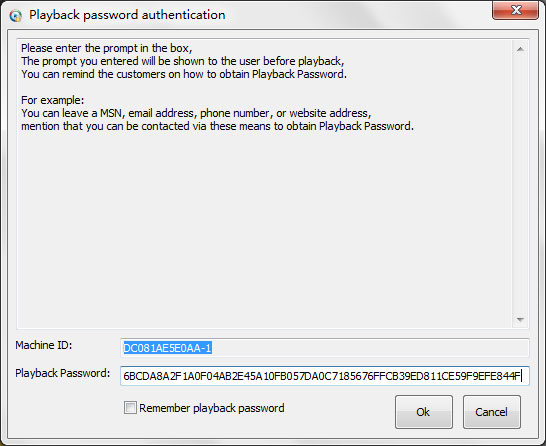1. Encrypt video using PC Binding, One computer,One password mode
Step 1: Launch "Password Protect Video Master.exe", click "Choose Video..." button to choose a source video file to the encryption list
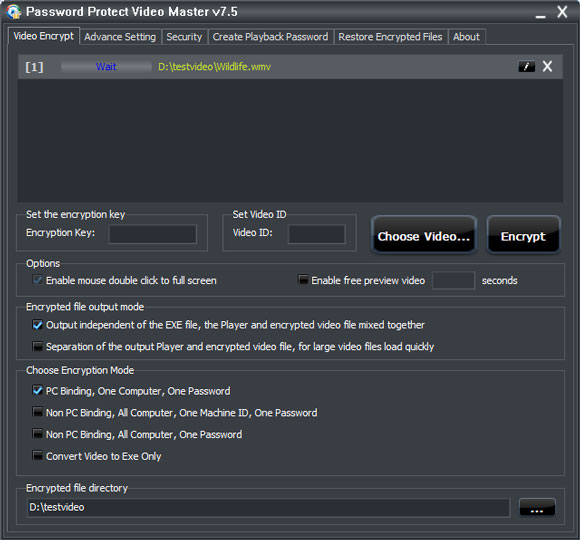
Step 2: Set the encryption key and the VIDEO ID(if you don't specify it, it will automatically generate it), choose the encryption mode as "PC Binding, One computer,One password". if you want change the encrypted video files icon or add movie poster, please visit how to add movie poster
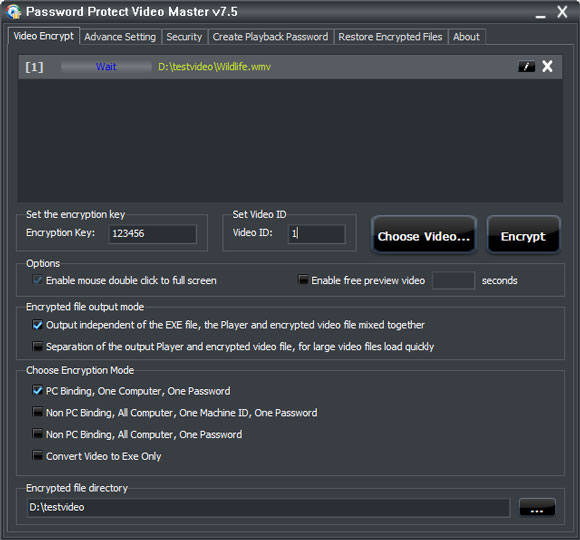
Step 3: Click "Encrypt" buttom to encrypt and convert this video to exe file.
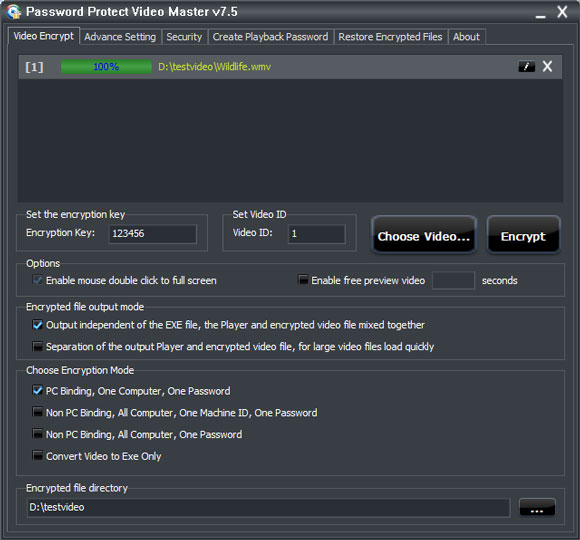
2. Playback the encrypted video file
Step 4: Launch the encrypted exe file, you can look at the machine id, which is unique, diffrent computer has diffrent machine id. please copy the machine id
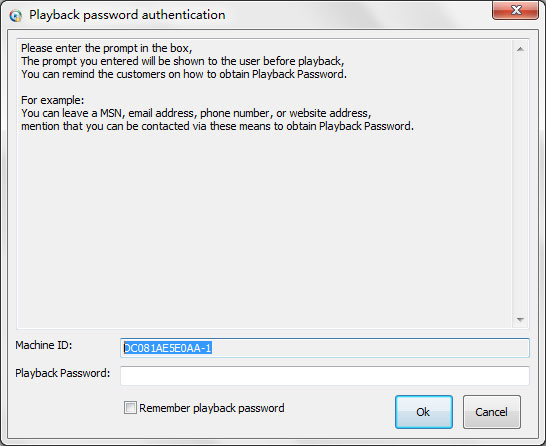
Step 5: Switch "Password Protect Video Master" user interface to "Create Playback Password" tab page, you can specify the expiry date for the playback password or specify the playback count.
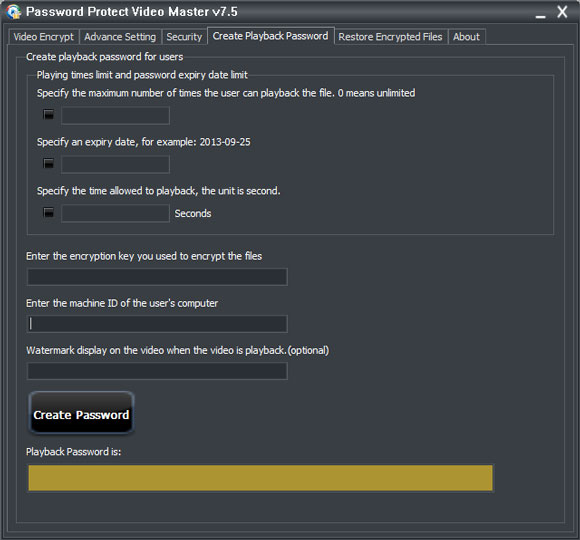
Step 6: type the encryption key you specified when you encrypted the video file, and paste the machine id you copied at step 4;
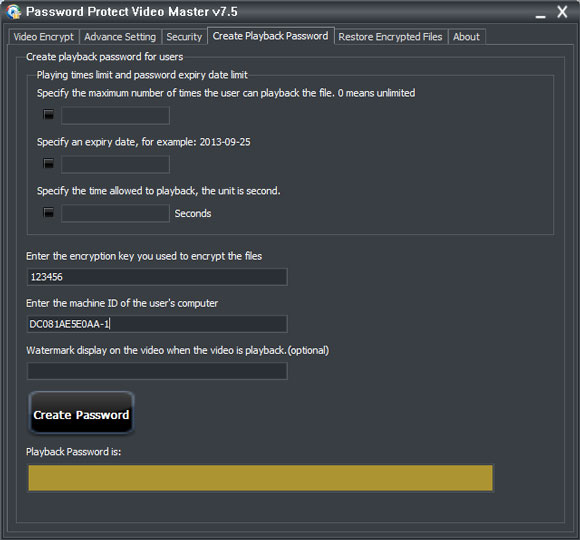
Step 7: click "Create Password" button to create a playback password. because diffrent computer has diffrent machine id, the playback password is only valid on this computer. please copy the playback password.
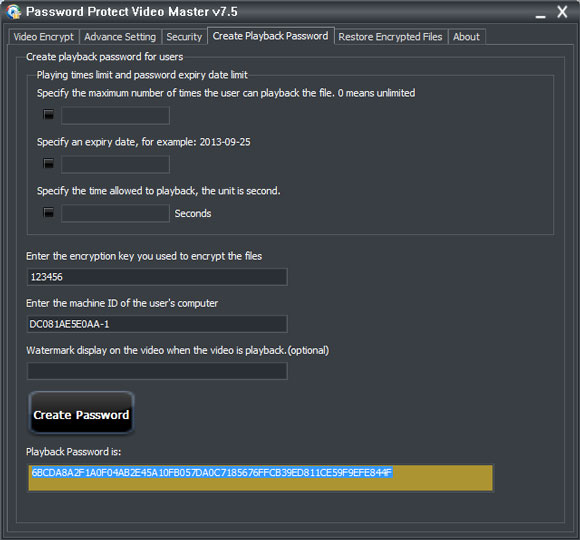
Step 8: open the exe file, paste the playback password, then click "Ok" button to playback the encryption video file.